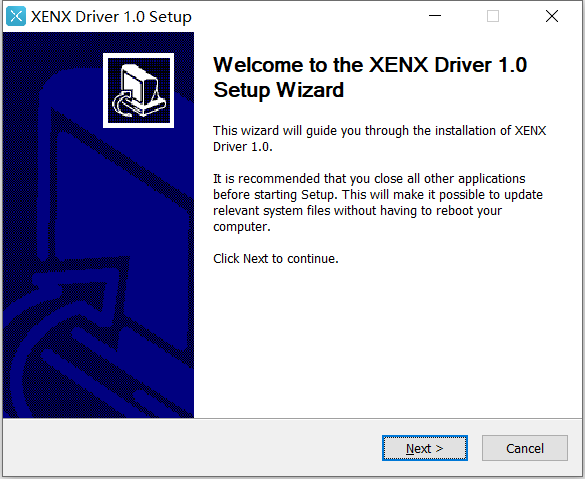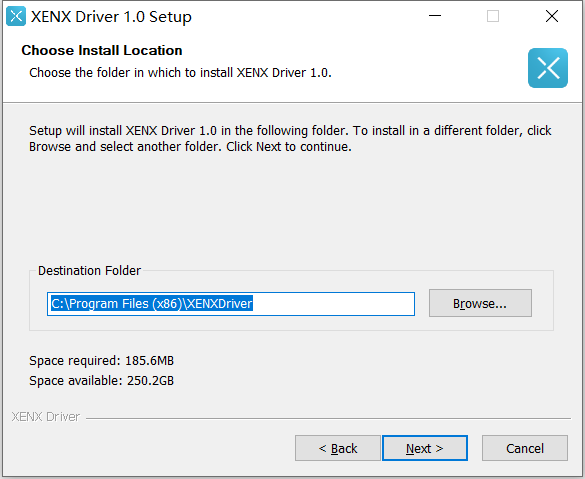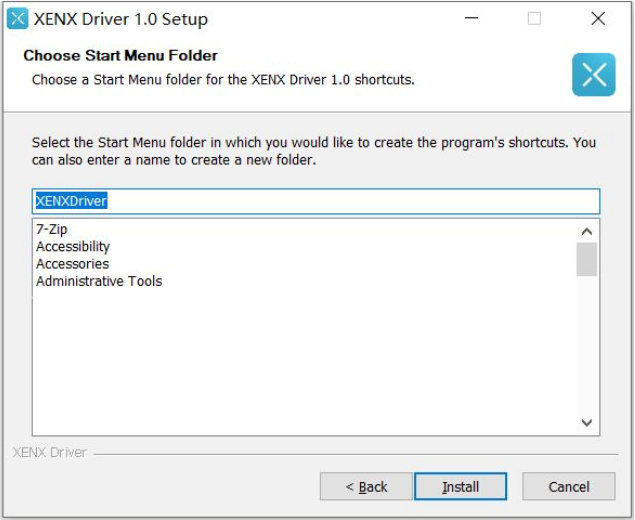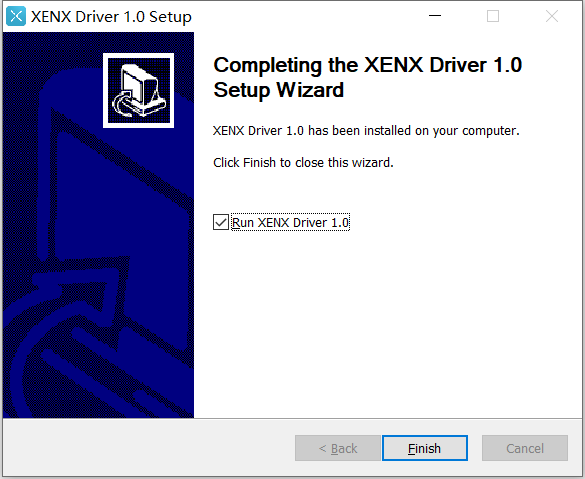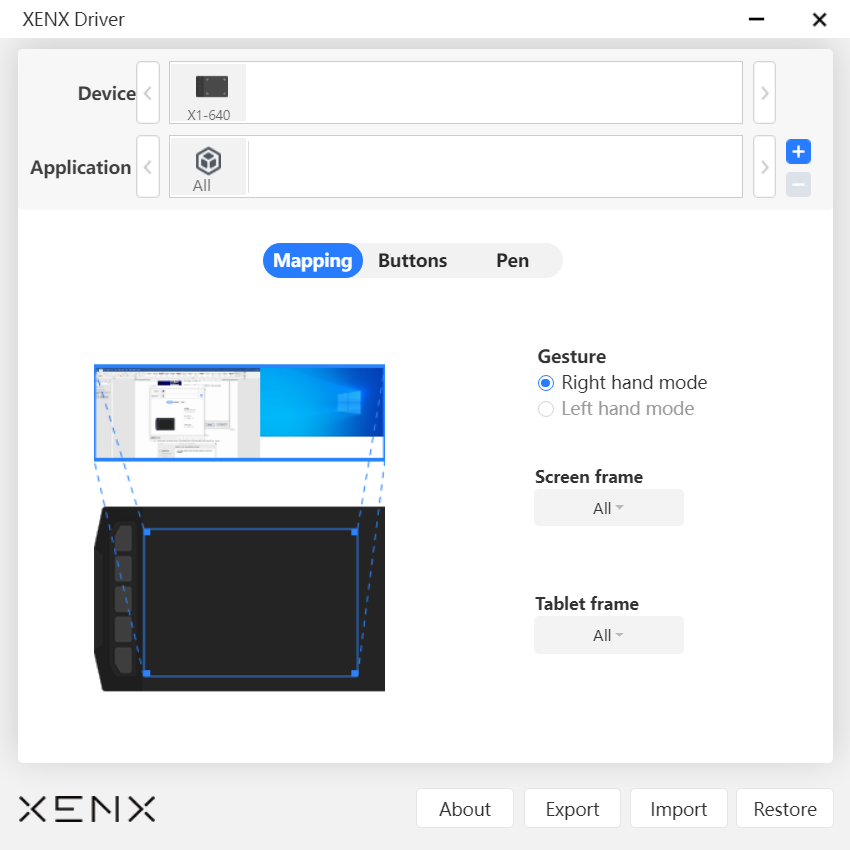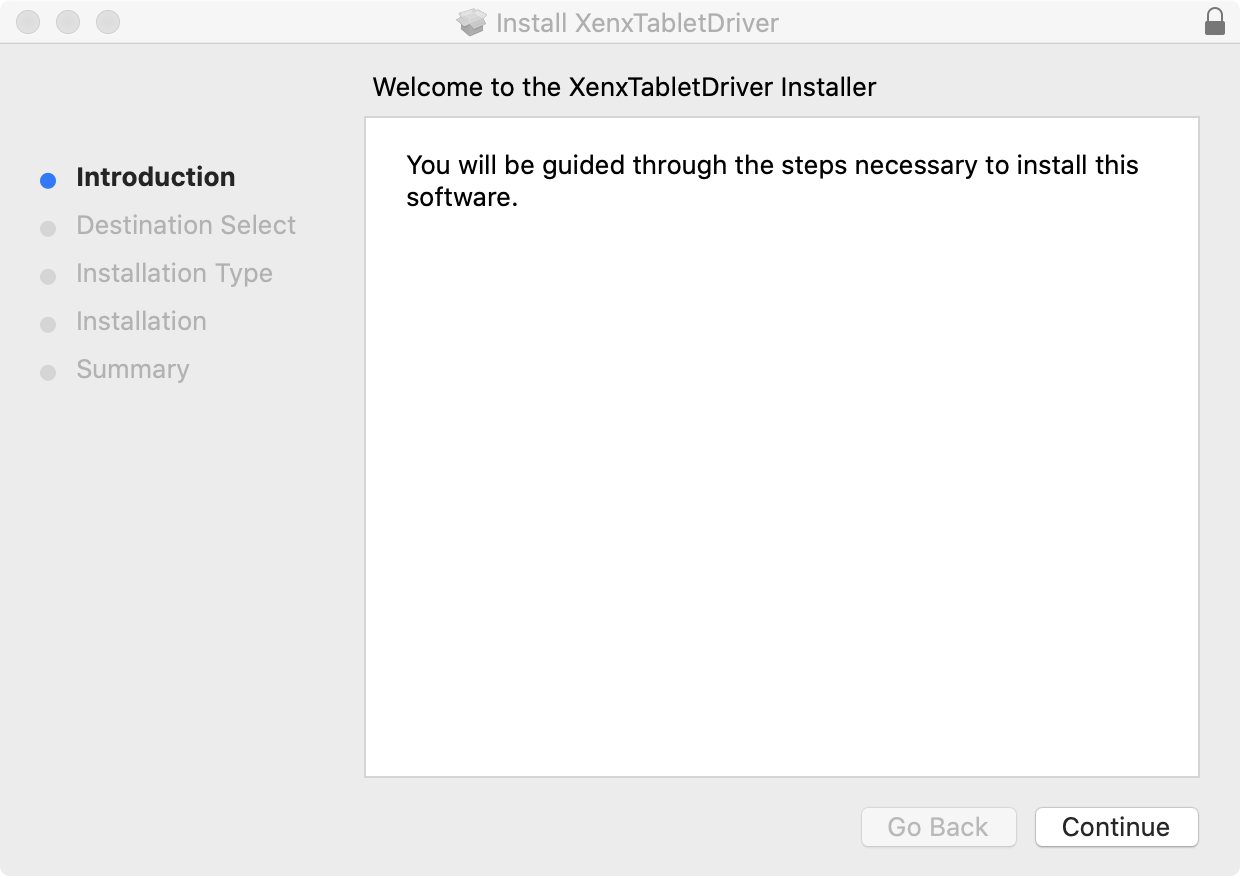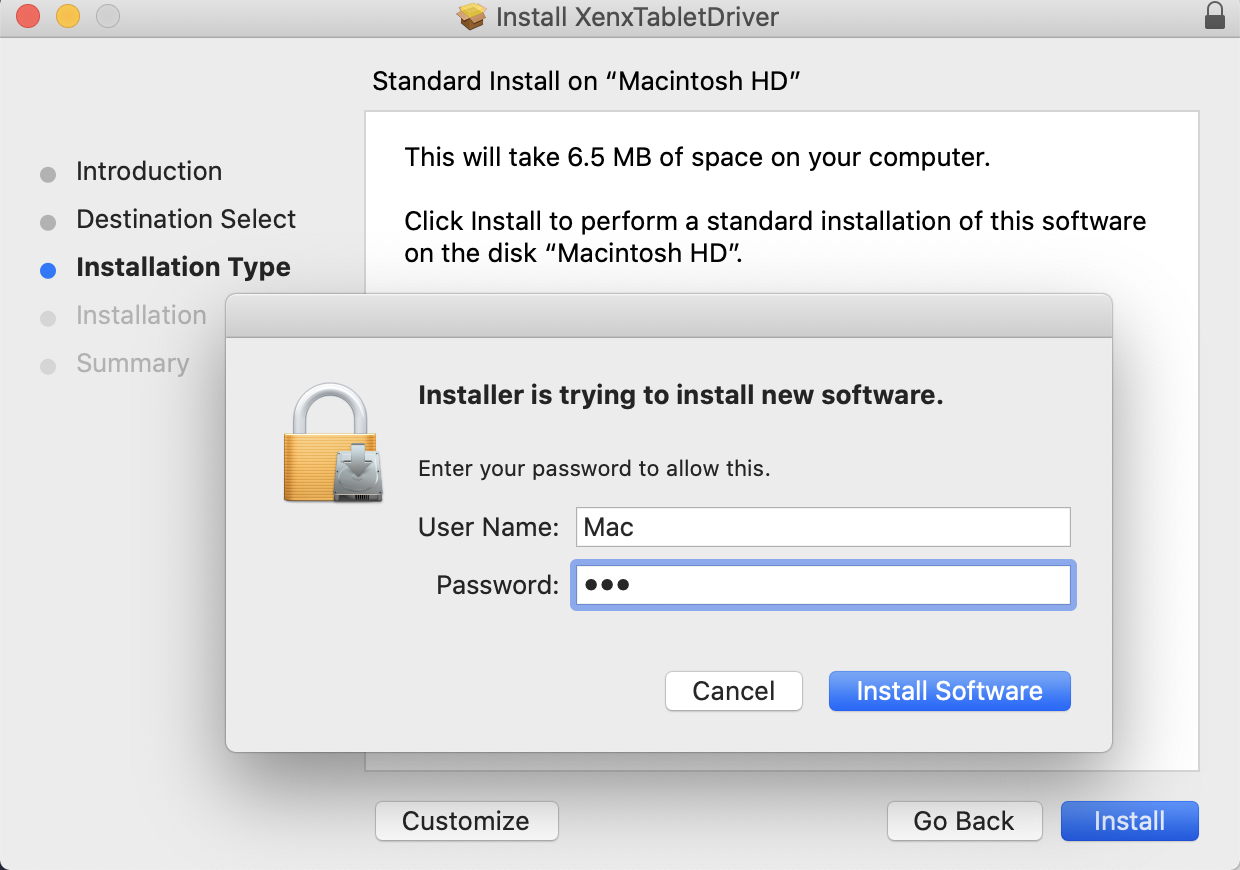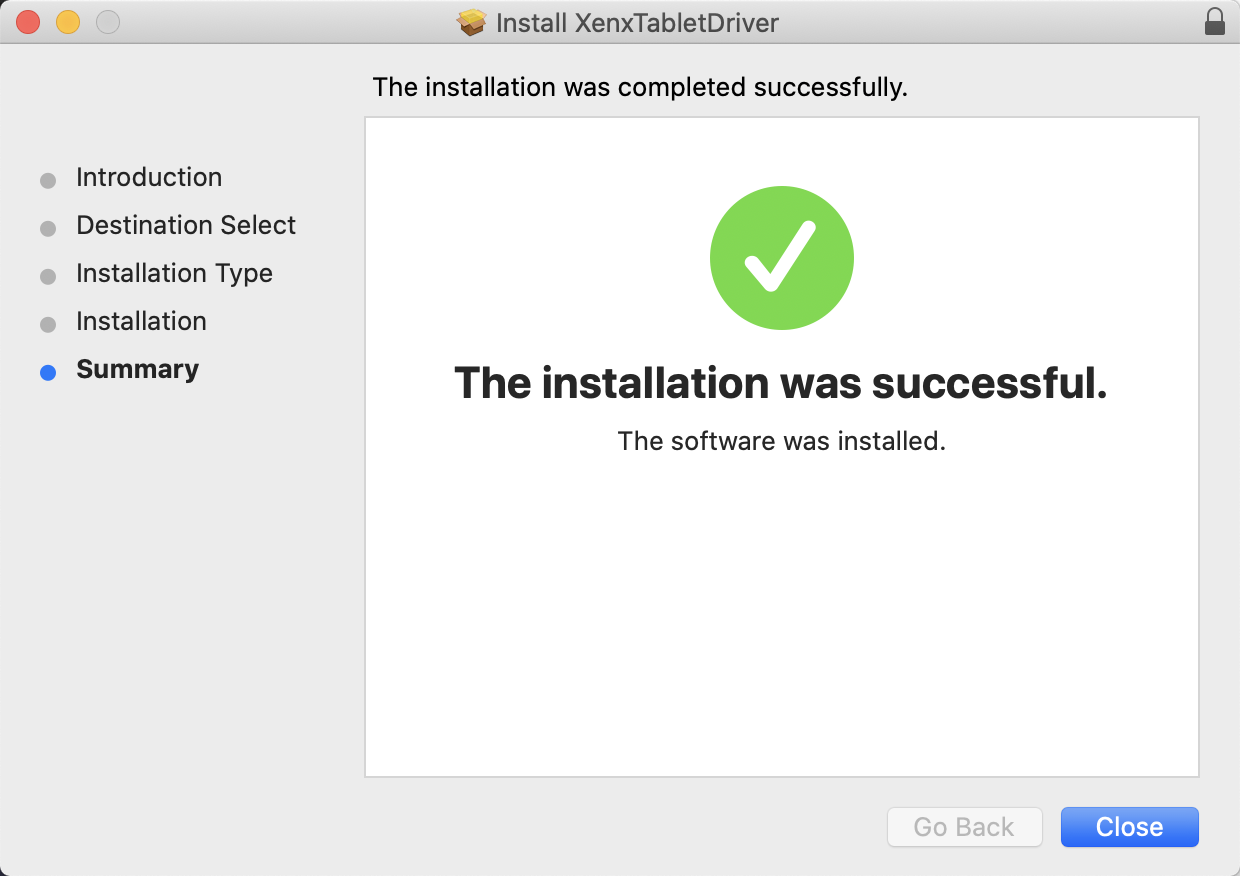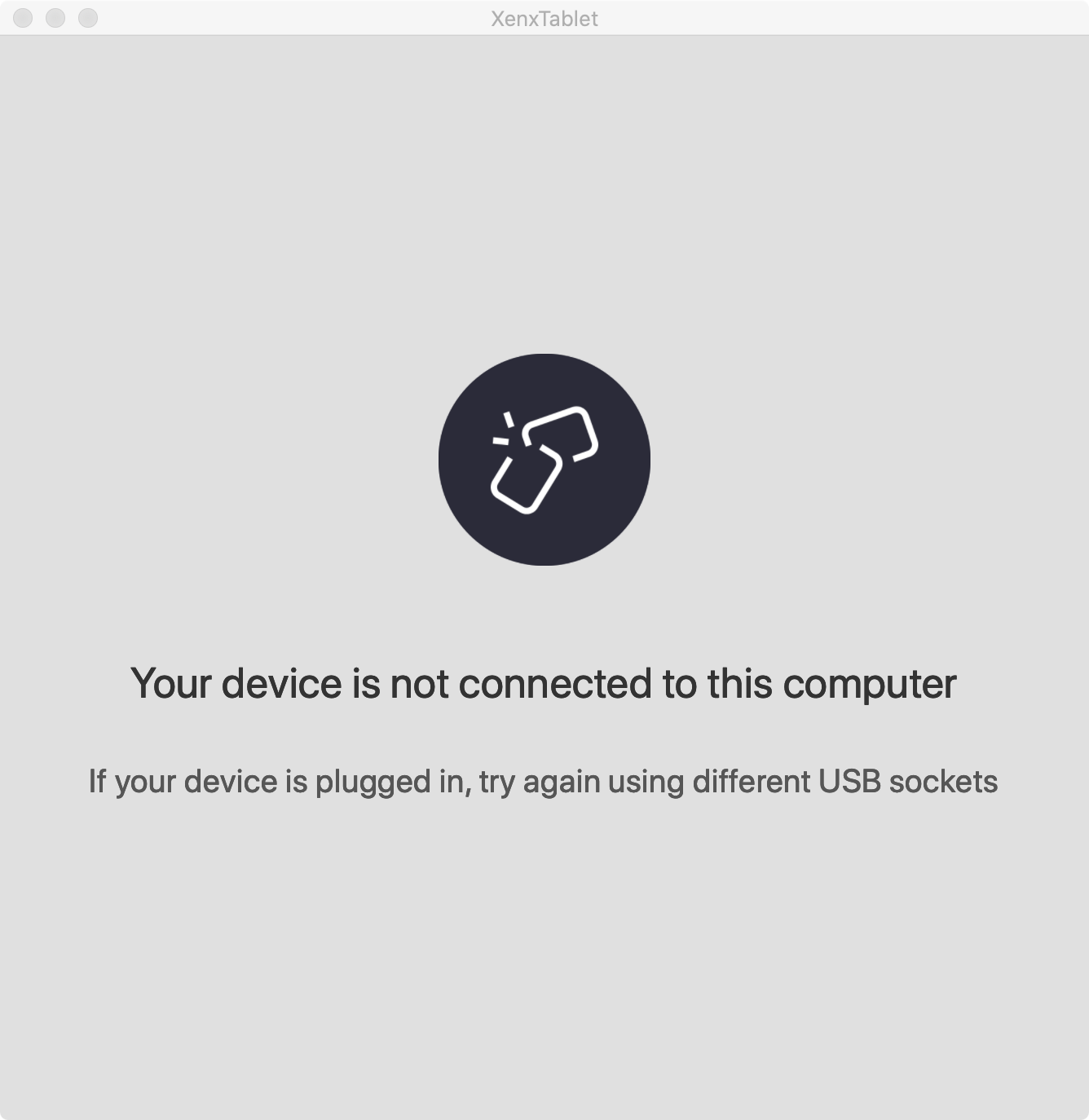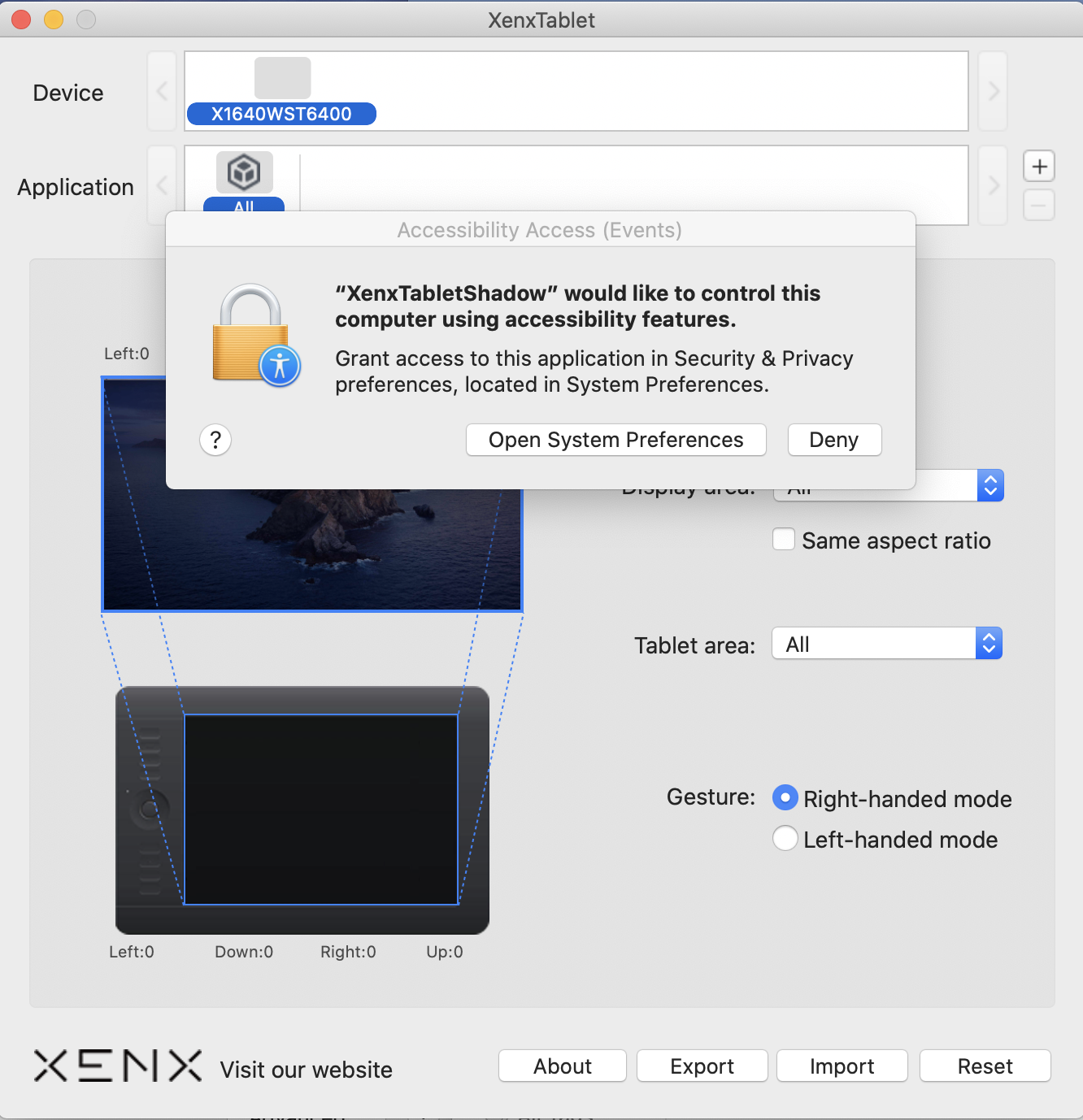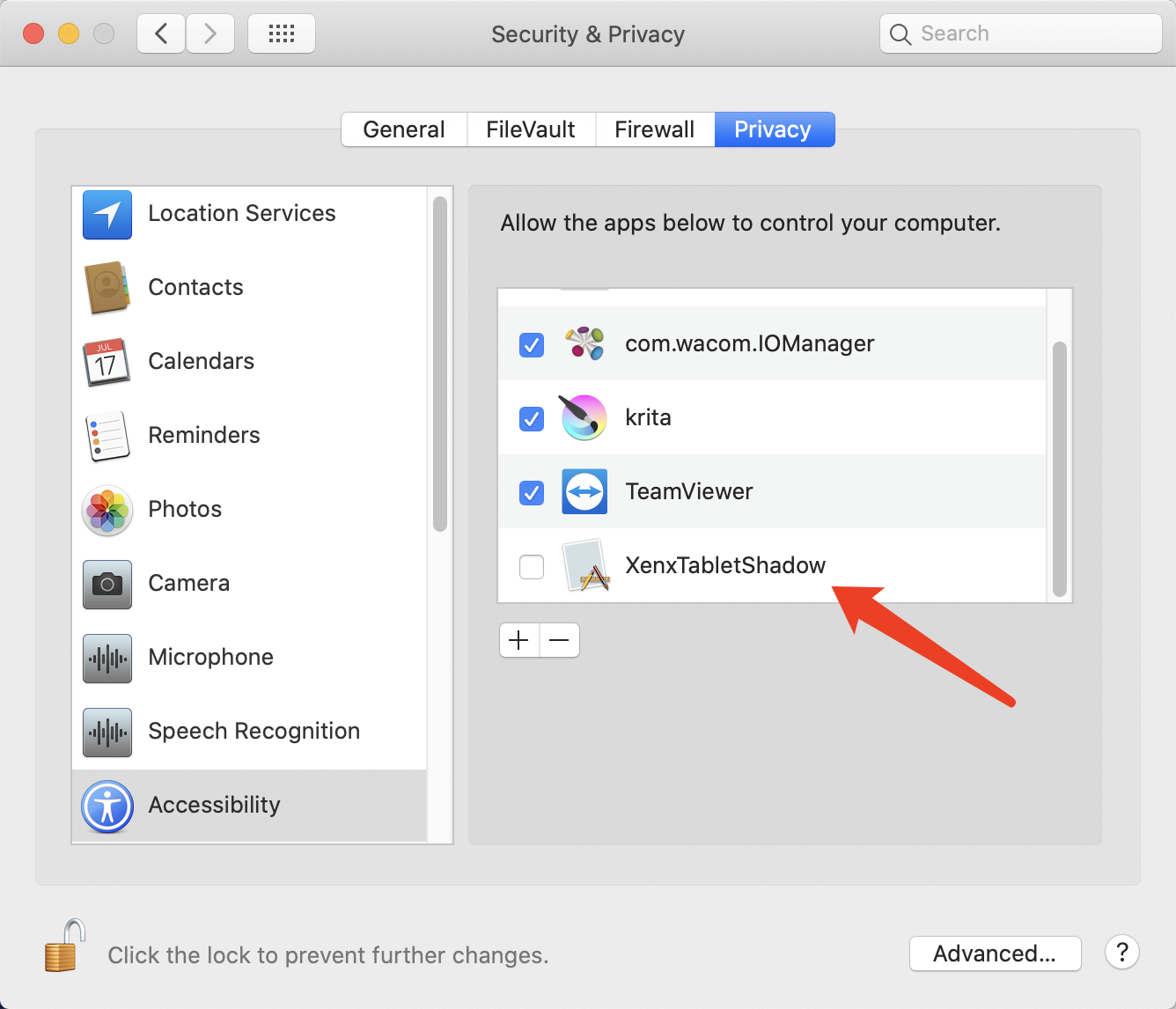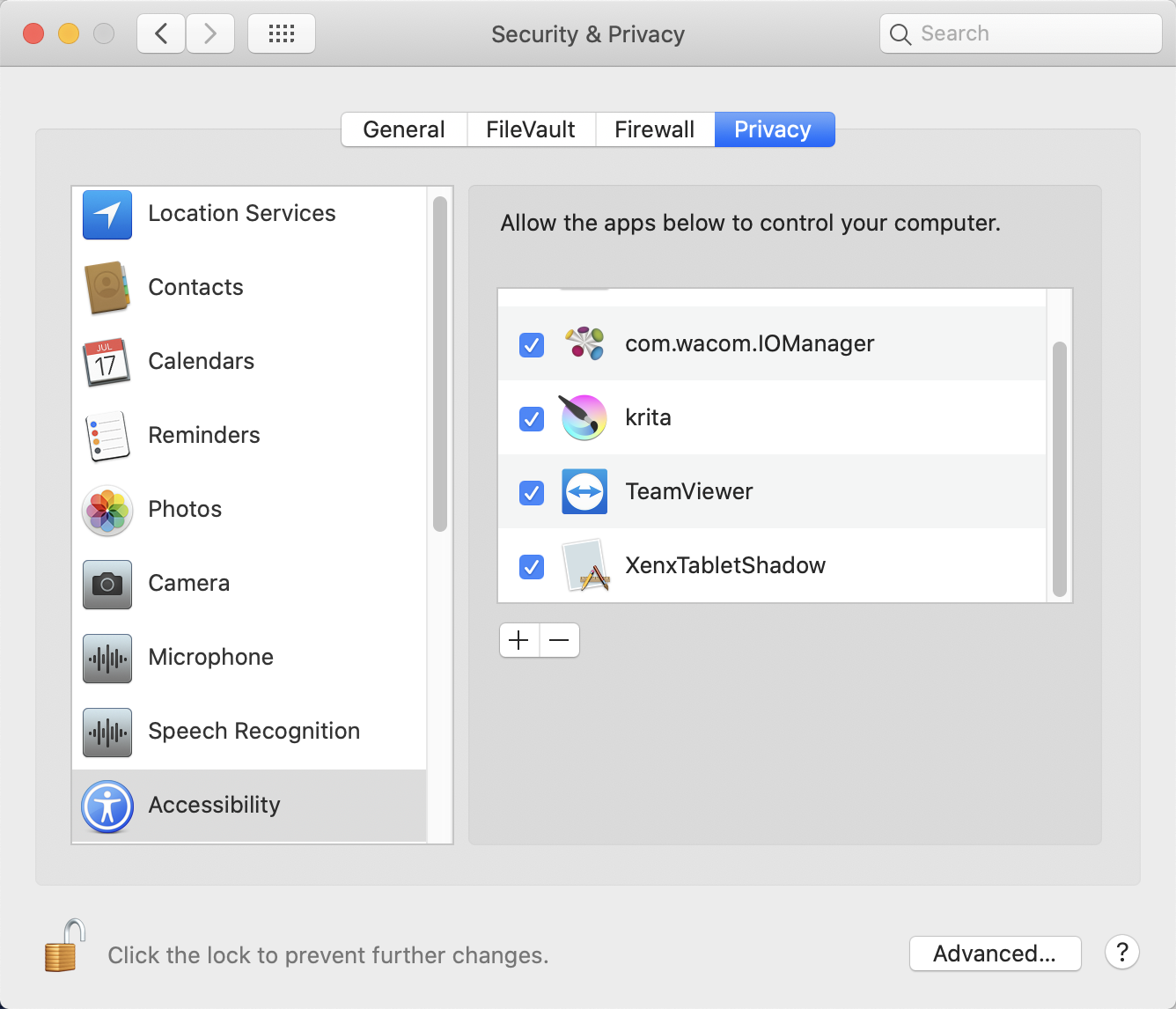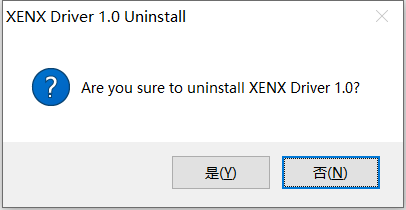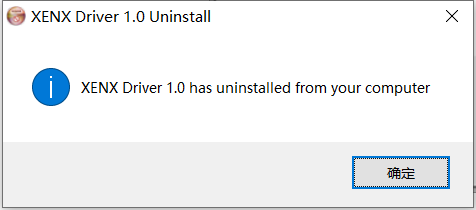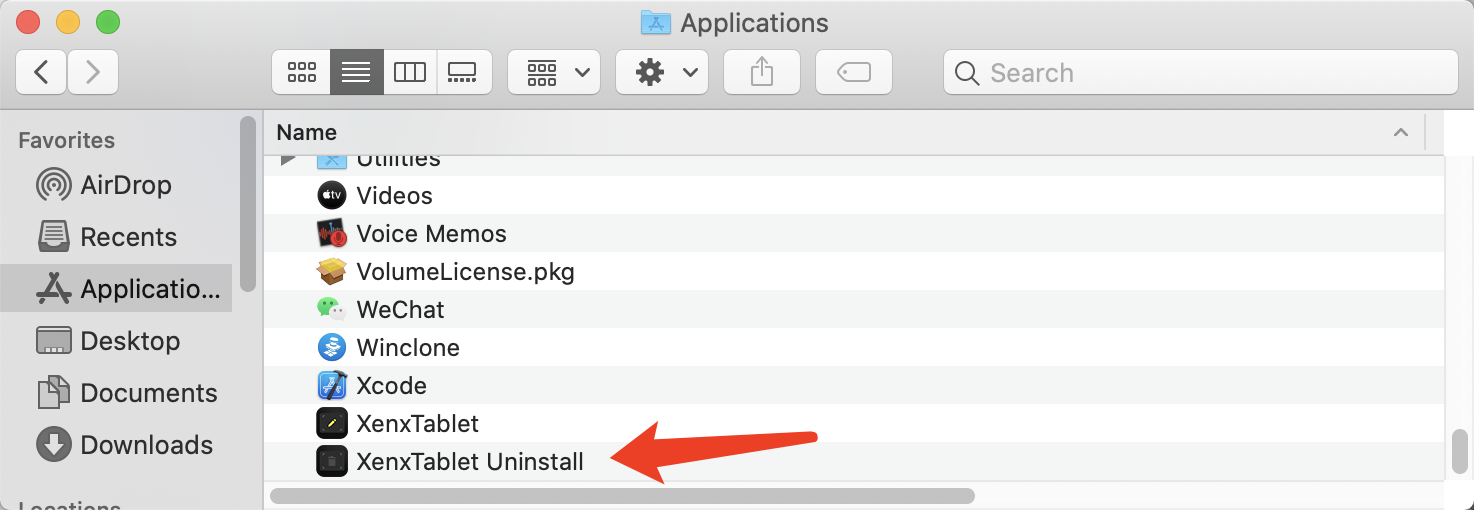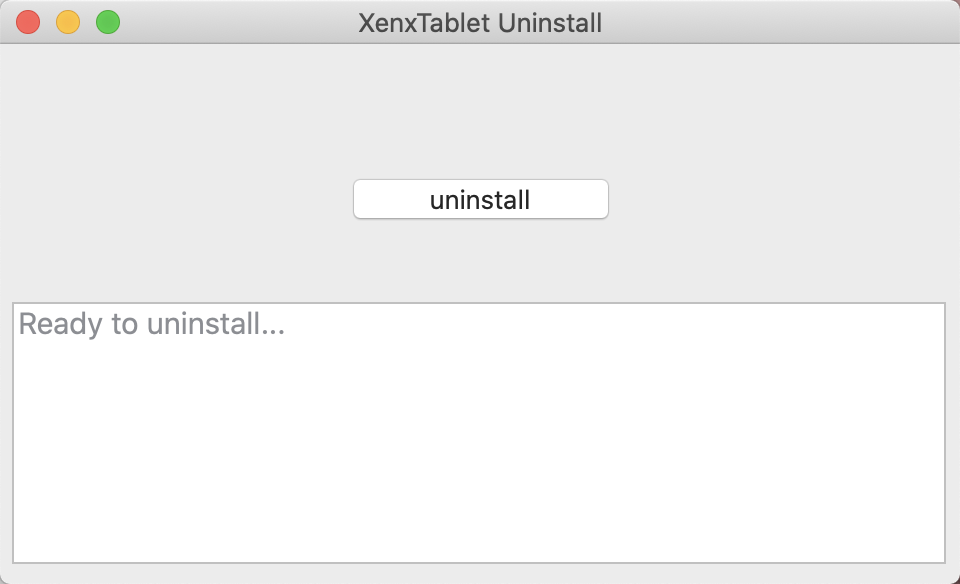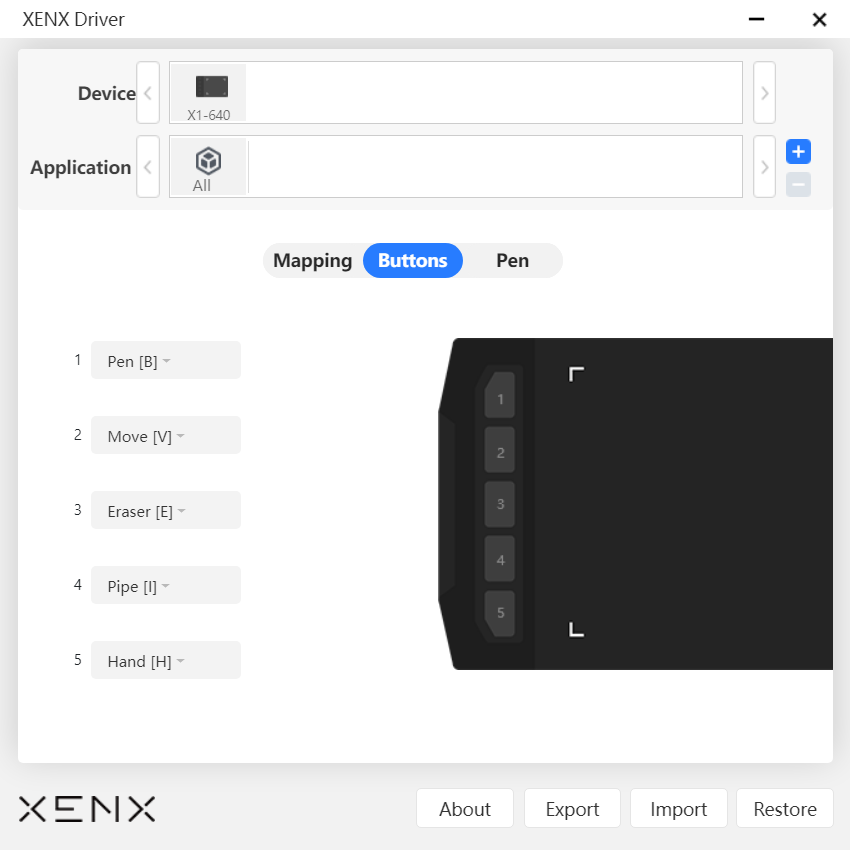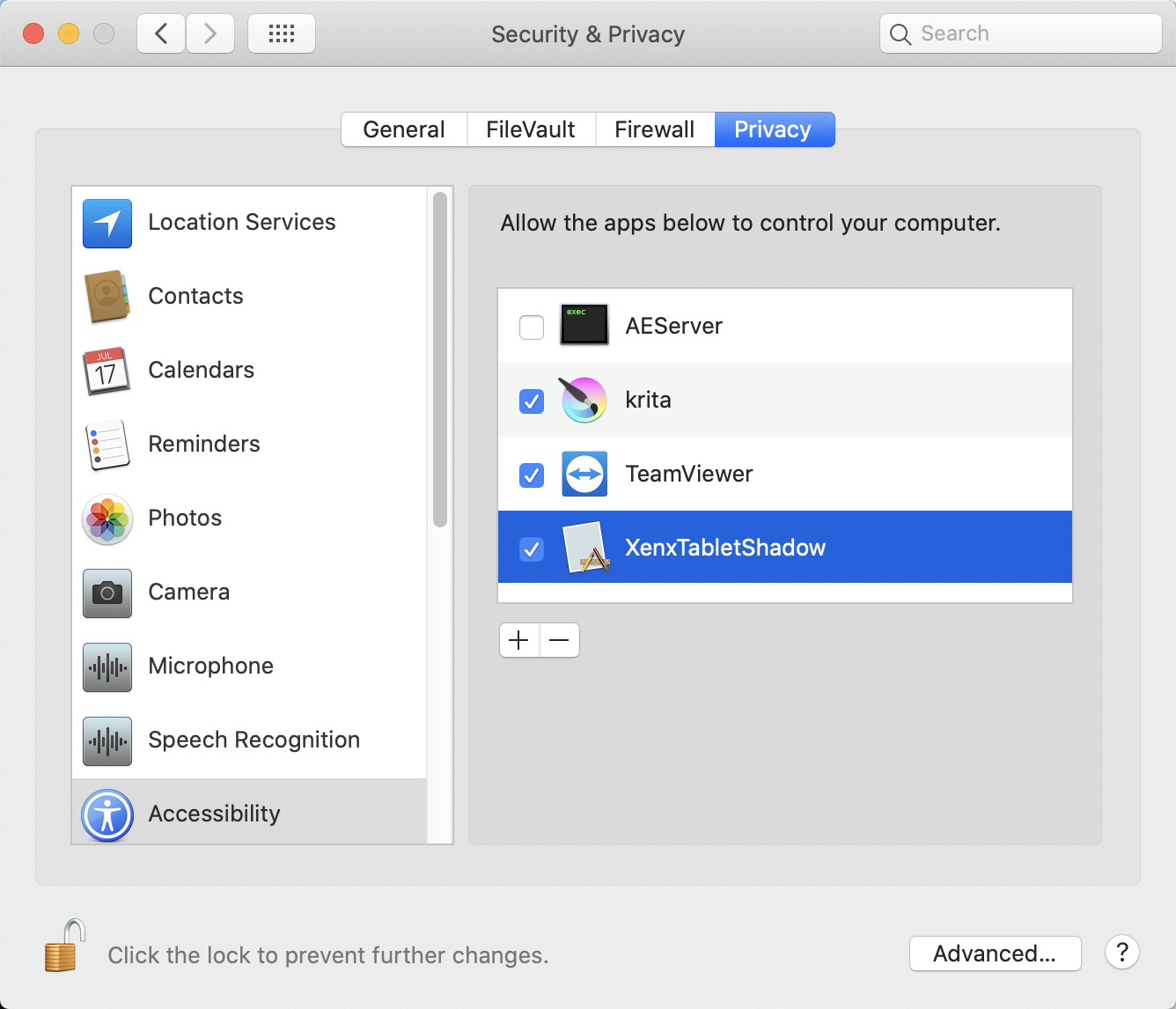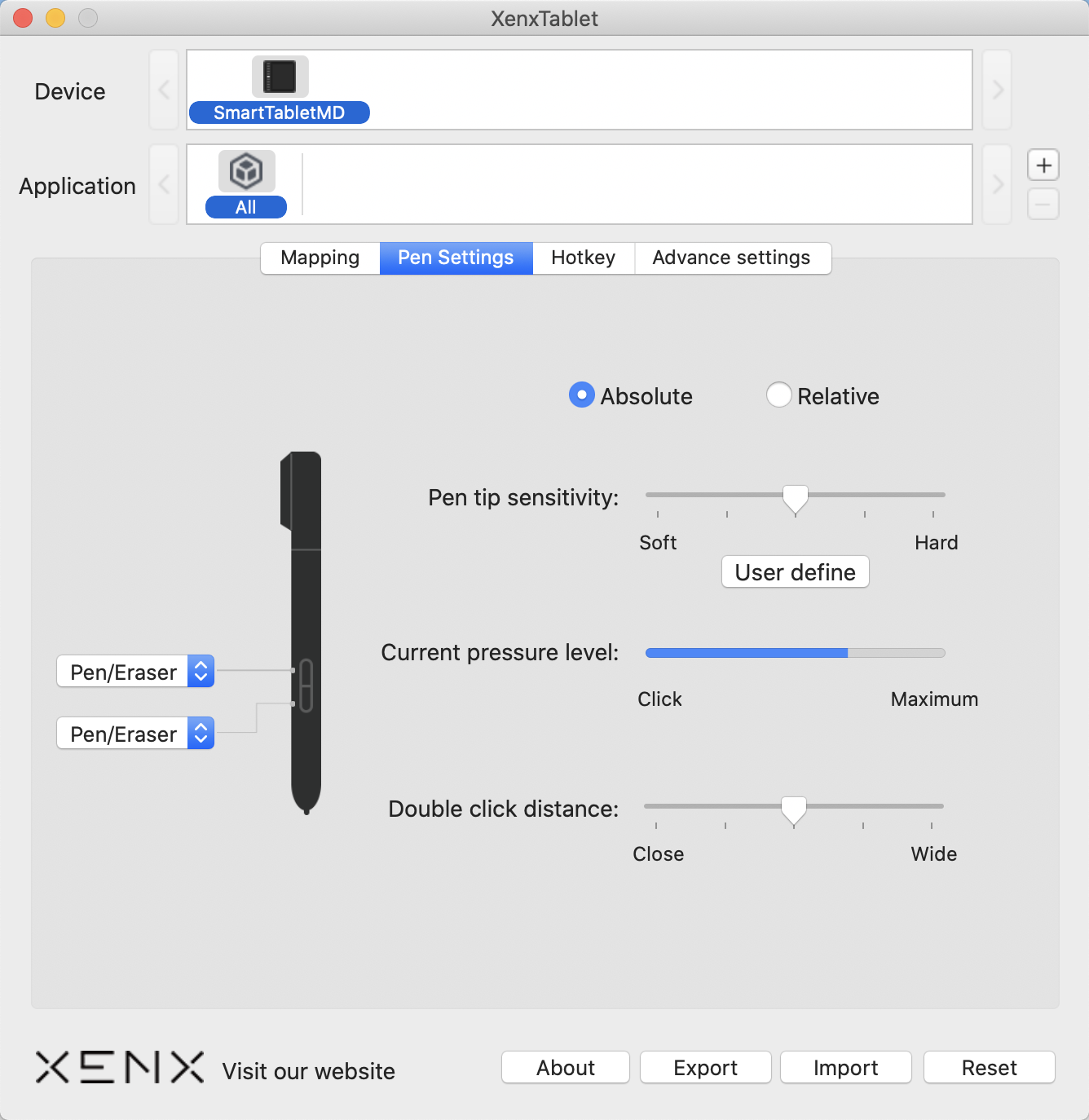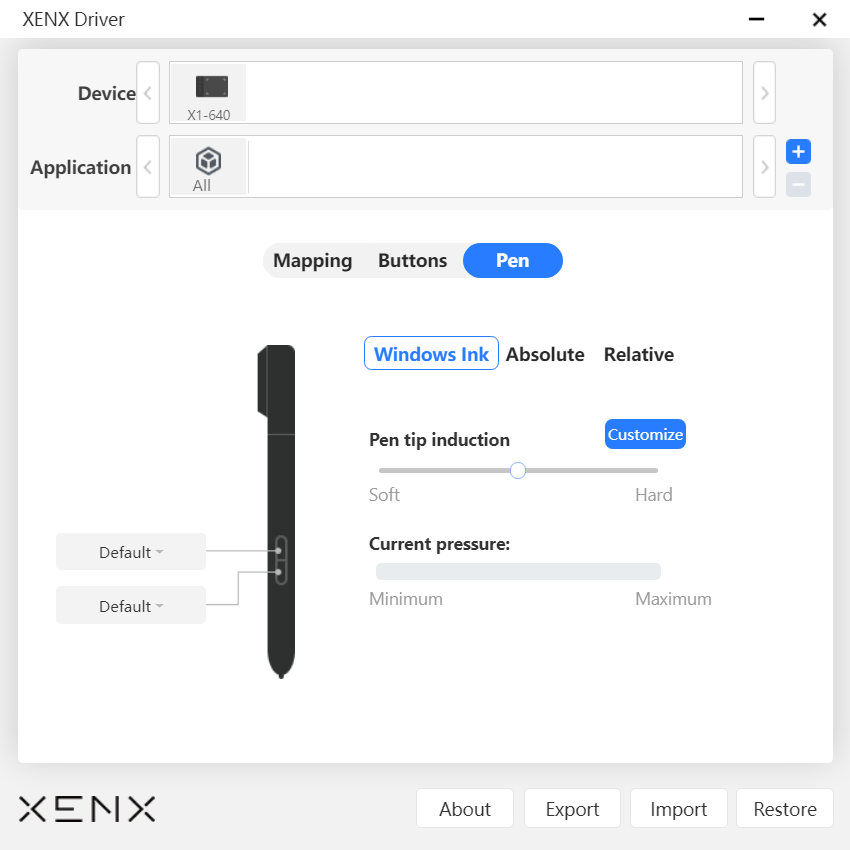a) First of all, please uninstall all Drawing tablet drivers on your Mac
b) Connect the XENX Devices to the PC via the USB cable
c) Download the latest driver from www.xenx-tech.com and click exe file to
setup
a) First of all, please uninstall all Drawing tablet drivers on your Mac
b) Connect the XENX Devices to the MAC via the USB cable
c) Download the latest driver from www.xenx-tech.com and click pkg file to
setup
d) If you run into an error message as below, please follow the instructions
i. Open "System Preferences" -> "Security & Privacy"
ii. Click "Open Anyway" button
iii. To enable the driver, input username and password.
a) Open
b) then click "Uninstall Pen Tablet" and follow the on-screen instructions.
c) Click "Yes"
d) Click "Comfirm"
a) Open [Finder]→ [Application]→ [Pen Tablet], then click "Uninstall Pen
Tablet" and follow the on-screen instructions.
a) Run XENX Driver.exe
b) Click the "Buttons" tag
c) Buttons are preset for Photoshop, you can change it according to your own
habits
a) Open "System Preferences", then "Security & Privacy".
b) On the "Accessibility" setting, make sure "XenxTabletShadow" is enabled.
c) Open the XenxTablet Pen Settings and make sure you can test pen pressure
with
it.
d) If the pen pressure works, open PhotoShop. you can use it .
a) Please make sure your USB cable has connected to your PC
b) Try to unplug and plug again the cable or try to connect another USB port
c) Try to connect to another PC/MAC to test your tablet
d) Try to uninstall all the Pen Tablet drivers on your PC (including XENX
driver or other Pen Tablet drivers), then reboot your PC. After that, try to
connect XENX tablet directly (without installing any drivers) and move the
stylus to control cursor
e) If the problem still exists, please contact us.
a) Please make sure your USB cable has connected to your PC
b) Try to unplug and plug again the cable or try to connect another USB port
c) Try to connect to another PC/MAC to test your tablet
d) Open the XENX driver, click the "Pen" tag
e) Select Windows Ink and try again
f) Try to uninstall all the Pen Tablet drivers on your PC (including XENX
driver or other Pen Tablet drivers), then reboot your PC. After that, try to
connect XENX tablet directly (without installing any drivers) and test pen
pressure on any software which supports Windows Ink, for example, Microsoft
Office 2016 or newer version, Photoshop CC 2015 or newer version, etc.)
g) If the problem still exists, please contact us.
If you have line delay issues within Photoshop please try to do the steps above
to solve the problem
a) Run Photoshop.
b) Click "Edit" – "Preferences" – "Performance"
c) Select the "Performance" tap, then DISABLE the option "Use Graphics
Processor" or "GPU"
d) Click "OK" and save the settings
e) Close Photoshop and run it again
f) Try to draw again